Introduction
Whether you're creating dialogue-based content, explainer videos, or role-based scripts, having multiple voiceovers in a single audio project can bring realism and engagement to your work.
In this guide, you’ll learn how to create, assign, and manage multiple AI voiceovers using DupDub—perfect for interviews, storytelling, or any scenario that involves more than one voice.
Want to watch the full walkthrough? Check out the tutorial on YouTube.
Step 1 – Input or Paste Your Script
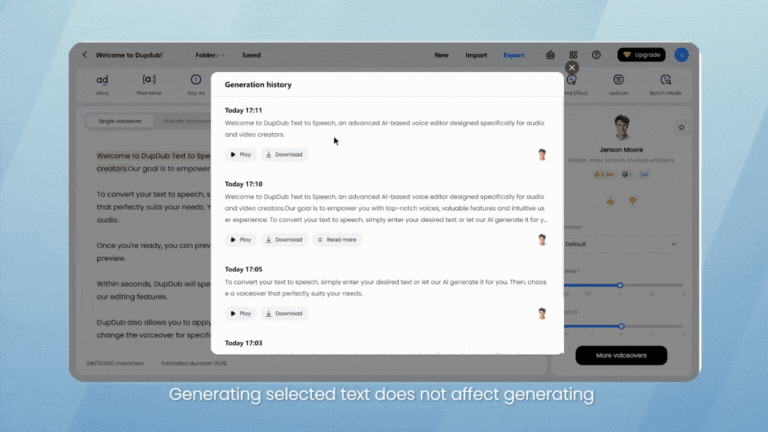
Start by adding your script into the main editor in the AI Voiceover workspace. Each paragraph or line of dialogue should be clearly separated to help you assign different voices accurately.
You can:
-
Type or paste your script manually
-
Import text files (TXT, DOCX, PDF)
-
Use transcription tools if you're working from audio/video
Step 2 – Enable Multiple Voiceovers
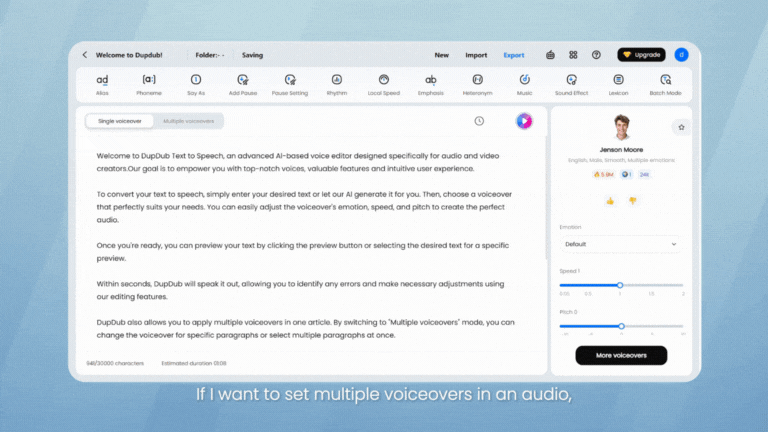
Click the "Multiple Voiceovers" button in the top bar of the editor. This feature activates profile icons next to each paragraph, allowing you to assign a unique voice to each section.
It’s ideal for:
-
Conversations
-
Dual narration
-
Customer service simulations
-
Scripted scenes
Step 3 – Assign Different Voices to Paragraphs
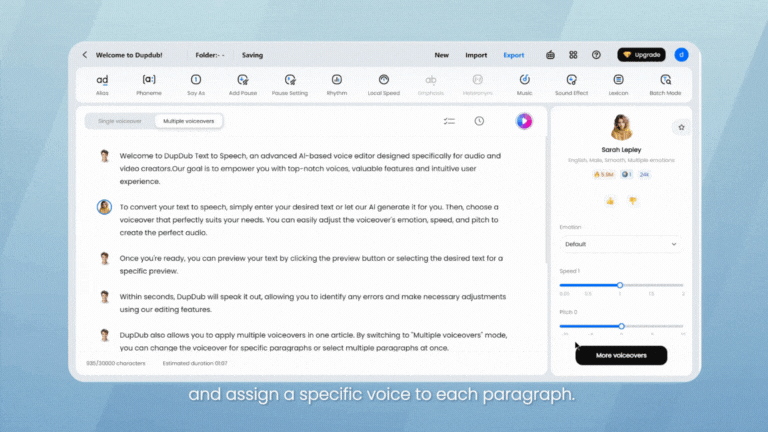
For each paragraph or line, click the voice profile icon to open the voice selection panel.
From there, you can:
-
Browse the full voice library
-
Filter by language, gender, age, or quality
-
Preview voices before assigning
Each paragraph can have its own unique voice, giving your project a dynamic and natural feel.
Step 4 – Generate Selected Text or Full Script
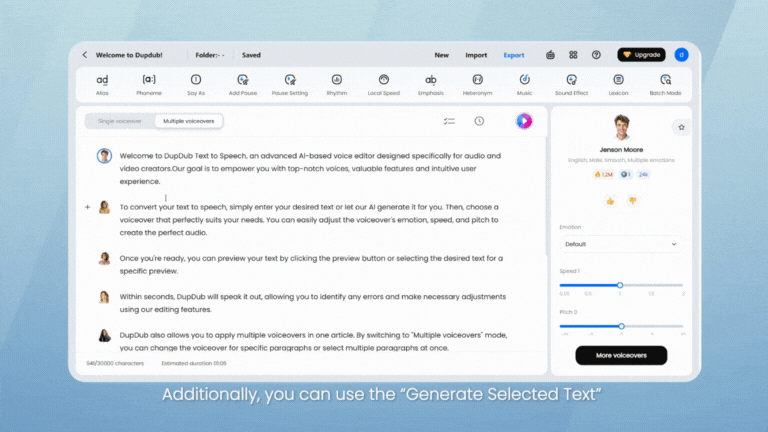
Once your voices are assigned:
-
Use "Generate Selected Text" to preview just one section (e.g., a line of dialogue)
-
Or click "Generate Full Text" to process the entire script at once
Once generated, the selected text will turn yellow. You can find and download the generated audio in "Generate History".
Generating selected text does not affect generating or downloading the full text—you won’t be charged twice for previously generated segments.
Step 5 – Review and Export
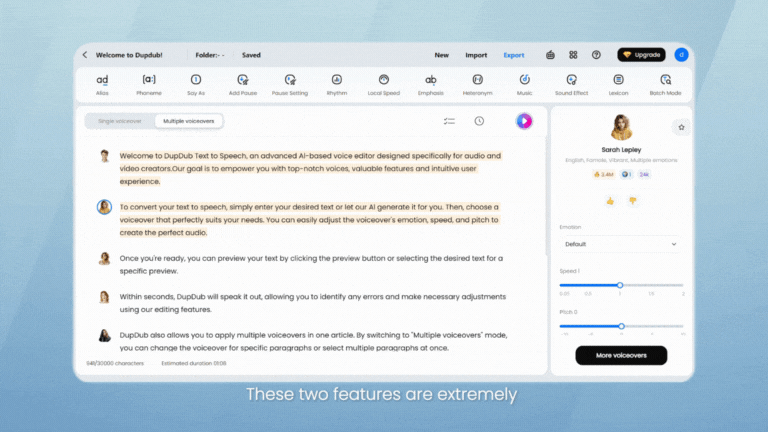
After generation:
-
Replay to ensure tone and flow are consistent
-
Adjust any paragraph’s voice if needed
-
Download the complete audio or use it directly in other DupDub tools like video editing or AI avatars
This method makes it easy to create complete, multi-character audio without the need for human recording.
Final Tips for Multi-Voice Projects
-
Use consistent formatting to stay organized when working with long scripts
-
Assign voices based on character traits or tone
-
Preview frequently to keep pacing and flow natural
-
Save your preferred voices for future reuse
Whether it’s for YouTube storytelling or training simulations, multiple voiceovers add depth and realism to your content.
FAQs
-
Can I use more than two voices in one script?
Yes. You can assign a different voice to every paragraph if needed.
-
Does using multiple voices cost more credits?
Credits are based on total audio length and voice quality, not number of speakers.
-
Can I use emotional tones for each voice?
If the selected voice supports emotion control, yes—you can apply different tones per section.
-
Can I download each voiceover separately?
Yes. Each generated section appears in Generate History and can be downloaded individually.
-
Is this available on all plans?
Yes. The Multiple Voiceovers feature is available even on the free plan.

